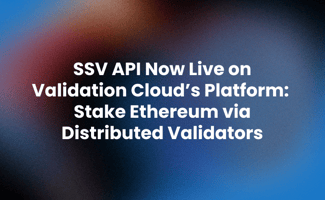Validation Cloud launched a Staking-as-a-Service platform to improve the speed, cost, and...
How to Stake and Unstake Validators with Validation Cloud: A Step-by-Step Guide
This comprehensive guide will cover how to create a validator, how to use the Staking Dashboard, and how to unstake your validators. For more information, you can read our docs. Thanks for staking with Validation Cloud!
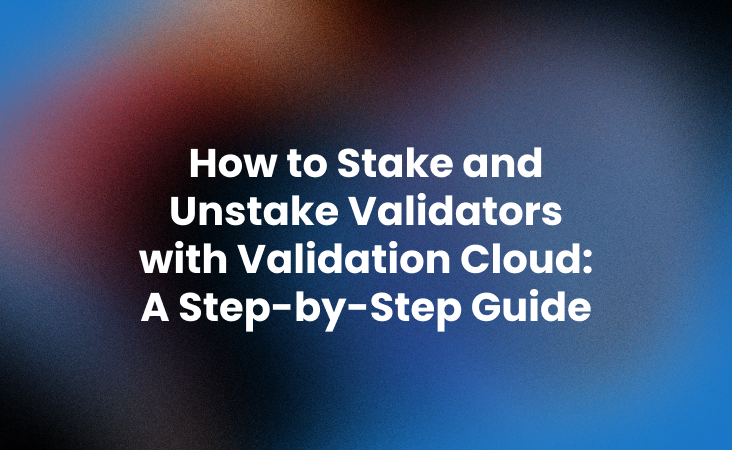
How to Create a Validator
Step 1: Connect Your Wallet
- Login to the Staking Platform at app.validationcloud.io
- Click the Stake button, located in the top left to start creating validators.
- Click Connect Wallet and select your preferred wallet provider. If it’s your first time logging in, you may need to approve a MetaMask request.
Once connected, you’ll see your wallet address on the left-hand side. You can disconnect your wallet at any time. On the right-hand side, you’ll find a stake request summary with real-time updates as you create your validators.
Step 2: Select the Number of Validators
- Use the arrows or type in the number of validators you want to create. 32 ETH per validator is required.
- On the right-hand side, find important information such as estimated rewards, network Annual Percentage Yield (APY), commission rates, monthly earnings rate, and yearly earnings rate.
Step 3: Review and Confirm
- Review your selections and ensure all necessary boxes are checked.
- Click the confirmation button to proceed.
- In your wallet (e.g., MetaMask), confirm the transaction by approving the required amount of ETH (based on the number of validators you selected — increments of 32 ETH).
- Confirmation may take a few minutes. Do not refresh the page. Monitor the transaction status in your wallet application.
Transaction Confirmation
- After a brief wait, you’ll be directed to the success page, where you’ll receive confirmation that your validator creation was successful.
- You’ll see “Pending Status,” which means your request has been submitted, and the network will process it on the blockchain. The status bar will change from “Preview” to “Pending,” and you’ll see your newly created validator under “Pending” status when you click back to the Dashboard.
How to Use the Staking Dashboard
Let’s get started with the Staking Dashboard:
- Upon logging in, you’ll land on the product selection screen displaying Validation Cloud’s three products: node, staking, and data-as-a-service. Select Staking to be taken to the staking dashboard.
Three Sections
- Stake: Clicking the Stake button here initiates the staking process. You’ll also see information about the blockchain network and the APY.
- Rewards: This section combines current and past rewards earned by validators. You can also switch between different time periods, like the past 30 days, 365 days, or all. Changing the time selection will update the information displayed on the validator cards.
- Staked ETH: This section displays the total amount staked by all active validators. Validators that have exited do not contribute to this total. Clicking the Unstake button here starts the unstaking process.
- On the left-hand side, the menu contains links to the Dashboard, Settings, Documentation (Docs), and Support. The settings section displays your API keys, which you can obtain by emailing us at bd@validationcloud.io. The Docs link opens our documentation page, and support is a direct link to our support.
Below the top section, you’ll find a table of validators. You can filter this table using two criteria:
- Wallet Address Filter: Selecting a specific wallet address will filter the validators accordingly.
- Status Filter: This filter has five different states: “All,” which combines all statuses, and “Pending,” “Active,” “Pending Exit,” and “Exited” for specific statuses. The exact definitions of these statuses can be found in our documentation.
Note: The validator table provides detailed information for each validator, including a validator code with an external link to the Beacon chain for more details. Each validator has a status, a wallet address that can be copied, a creation date, rewards earned, and a balance.
How to Unstake Validators
Let’s walk through the steps to initiate the unstaking or exit flow for a validator.
- To begin the unstaking process, make sure you’re using the same wallet you used to initially stake your funds. This is crucial for ensuring that only the validators linked to that wallet address will be displayed in the next steps.
- Click on the Unstake button located under the third section, which displays your current staked amount.
- Click Connect Wallet
- Review the list of validators. You can select one or multiple validators to unstake by checking the boxes next to their ID. If you wish to unstake all validators, click the top checkbox.
- Review your choices to ensure they are correct then click Confirm to proceed.
- You’ll need to confirm the transaction using MetaMask or your wallet provider. Once confirmed, the status will change to “Pending.” This process may take some time.
- Once the transaction is complete, you’ll see a success screen for the unstaking process. The validator’s status will change to “Pending Exit,” indicating that the unstaking process has started. The transaction now needs to be processed by the network. After completion, the validator will be officially unstaked.
- By returning to the dashboard, you can check the status of your validator, which will now be listed as “Pending Exit.”
Note: You’ll also see a preview of the selected validator, including its validator ID and the balance at the time of unstaking.
Note: Please keep in mind that the time it takes for a validator to move from “Pending Exit” to “Exited” can vary due to network processing and queue times, which differ between mainnet and testnet.
- Validation Cloud Docs
- Blockworks: Validation Cloud launches platform for institutional stakers
- Coindesk: Validation Cloud Unveils Staking-as-a-Service Platform for Institutions
About Validation Cloud
Validation Cloud is a Web3 data streaming and infrastructure company that connects organizations into Web3 through a fast, scalable, and intelligent platform. Headquartered in Zug, Switzerland, Validation Cloud offers highly performant and customizable products in staking, node, and data-as-a-service. Learn more at validationcloud.io| LinkedIn | X